How to Send an email from mobile?
Hey friends, once again your host and friend are here! What can't we do with our Android Smartphone! From playing games to video editing, you can do it! Email sending is a left-hand game! Because from today you will not have to go to anyone else to send an email!
Table of Contents
How To Send Email From Mobile – Gmail, Yahoo Mail, Outlook, and Rediffmail There are many more Email Service Websites apart from these! at the top of all Google's Gmail comes in all Android Smartphones pre-installed ie already
First of all, let us know what is email:
Wikipedia "Email is the means that electronic devices between people using email")
Full-Form of Email: Email Word stands for “Electronic Mail”
Some of its Advantages: You
can also send Photos and Videos via Email!
Web Page Design Email can be sent in the same layout as
Any type of document can also be emailed!
There are more advantages to email but this is not our topic today! Rather it is "How To Send Email From Mobile"! That's why now let's come to the topic!
If you do not have an Email ID then first read this post: How to create an email account by yourself? - In just 5 steps!
How To Send Email From Mobile – Full Step by Step Guide
In this tutorial we Gmail App will try to know the process of sending email from the latest version of
So let's move on to the steps of our Android Mobile how to send an email! And now - "How To Send Email" - in detail!
1. Open the Gmail app!
Go to the App Drawer of your Smartphone! And open the Gmail app!
Now touch the Compose Button icon!
Look at the screenshot to understand!
2. Fill out the Email Compose Form!
Fill the form in the same way! The way is shown in the screenshot!
It doesn't have to do anything! Leave it like that! Because this is the same email through which you are sending the email!
Enter the email address to which you want to send your email. For example – if you want to email “demomail@gmail.com”, then type it!
to send your email subject Write Example, for what reason or work you are emailing, write that reason in short!
Now write your entire message in detail!
3. Attach Files or Documents!
To attach any type of file, select the icon marked in the screenshot!
After this, you will see the same as the below Screenshot!
Select Attach file, or it will take you directly to your mobile's File Manager!
Select the file you want to send from File Manager!
Once the file is attached, it will look like the screenshot below!
In This Case, How To Send Email From Mobile Tutorial, we have attached a "Photo" from our own mobile to show you the example of
This is optional! If you want to send a message to Sir, that is, without any file or document! So you can skip this step!
4. Now send the email!
Look at the screenshot above!
Send it to your email by touching the marked button!
Congrats… to the email address you sent!
Full Tutorial – How To Send Email From Mobile?
Now you have learned all the steps of Mobile Se Email Kaise Bheje from today's topic!
Last word (Conclusion):
In today's era, along with our Smartphones, it has become very important for us to be smart too! Today we all Technology and Online World should have some knowledge IfOnly then will we be able to take its benefits!
So, how was our today's tutorial on “How To Send Email From Mobile”?
comment section sure to tell us in theWe look forward to answering your questions!
And yes, if you like the post, share, do not forget to See you again, BYEEE…


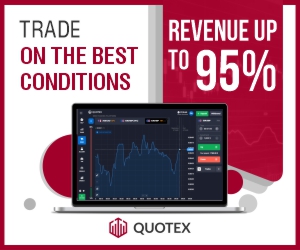

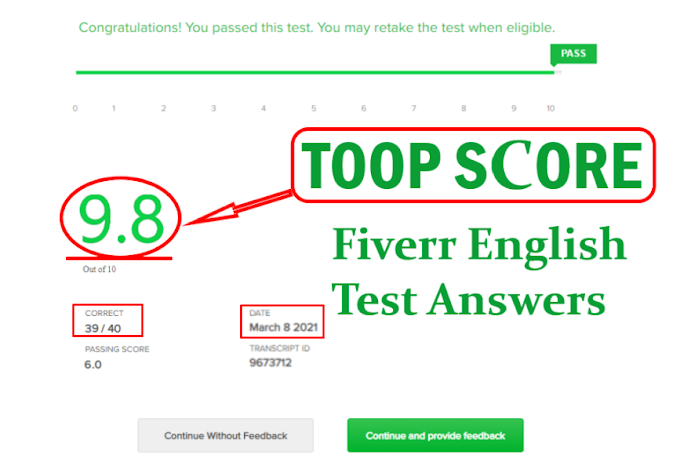

.gif)
0 Comments
Please do not enter any spam link in the comment box.
Emoji